Create a New Client Account in SA360
note
Only an agency manager or an advertiser manager can create an engine track account. Please skip this step if you have already created a dedicated Client Account for Perform Media.
Follow the instructions below to create an engine account.
- Sign in to your new Search Ads 360 account.
- Navigate to a sub-manager account.
- On the page menu, click Settings > Sub-account setting.
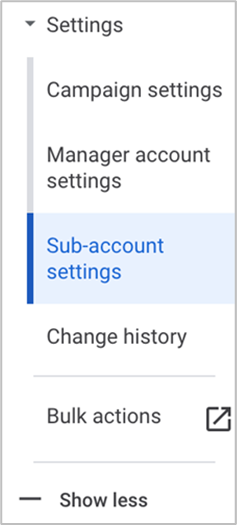
- Above the table, click the plus icon and then select Other Engines from the bottom of the drop drown.
- Add your engine track account settings.
note
Once the engine track account is saved, the account ID, currency, and timezone cannot be changed. If there is an error, please delete the account, and create a new one.
- Click Add account.
The new engine account appears in the engine account table and will be available under Account in the account navigation bar.
For more information about creating a new client, refer to the Search Ads 360 help section.