Generate clickserver URLs in SA360
Create a campaign structure and keyword whitelist in your engine account and share a sheet with clickserver URLs with your Partner Manager. You can also contact your Partner Manager to create a campaign structure in PMC and share the bulk file. You can refer to the sheet and create a similar structure in SA360.
Use the sample file found HERE to import Perform Media account. The SA360 platform generates the clickserver URLs once keywords are added.
Creating Campaign Structure in SA360
note
If you have existing campaigns with clickserver URLs already set up in PMC, you can skip this step. If you are uncertain, please reach out to your Partner Manager.
Perform the following steps to create the campaign structure:
- From the Sub-manager list, select the required sub-manager account.
- From Client account list, select the appropriate client account.
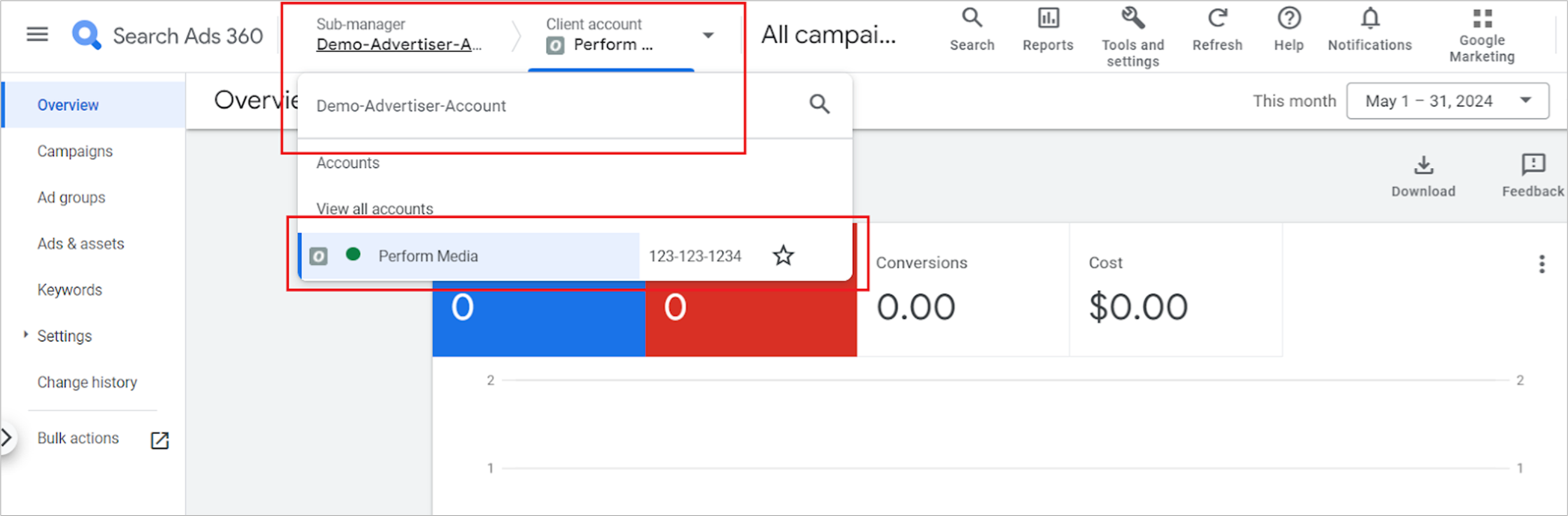
- In the top navigation, click Tools and Settings and then click Uploads in the Bulk Actions section.
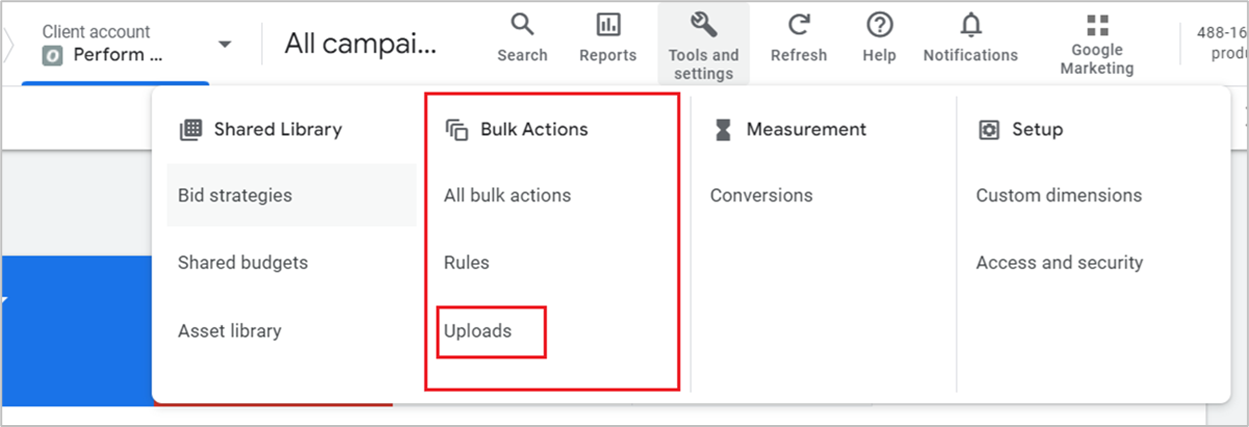
- Click the + icon and then select Upload a file as the source if you are uploading the campaign structure from your local machine or Google Sheets if the structure is present on a Google Sheet and then link the same from your Drive.
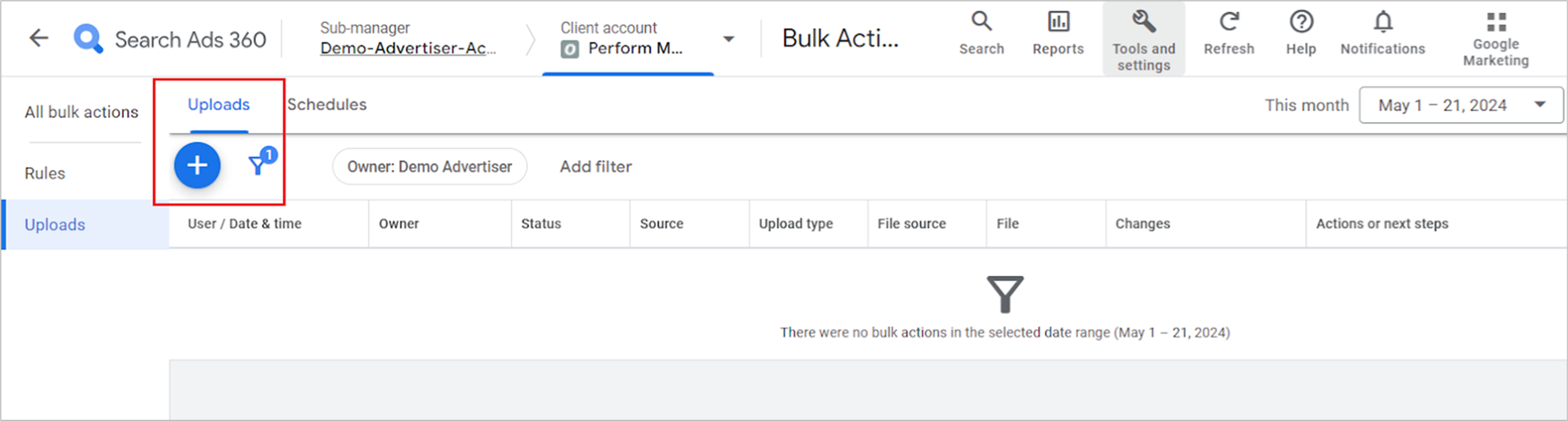
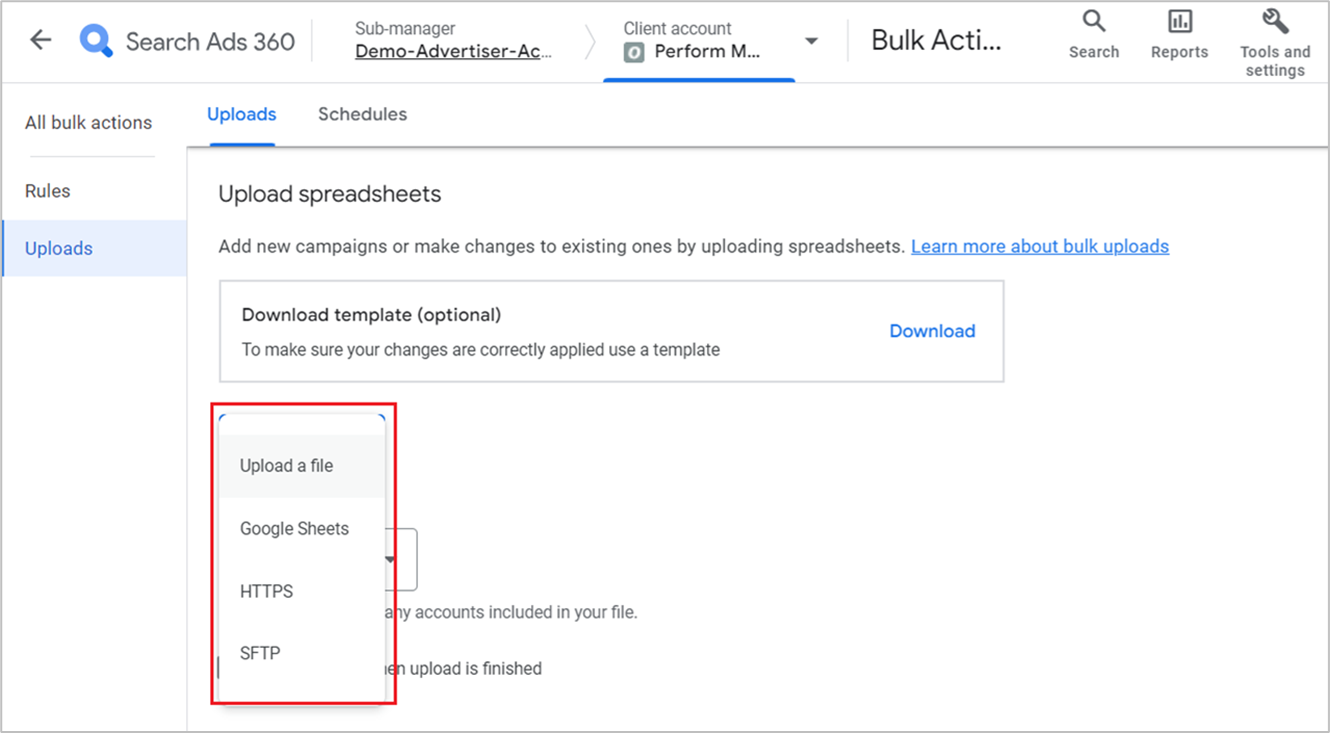
- In the Changes will apply to the account you're scoped to list, select This account.
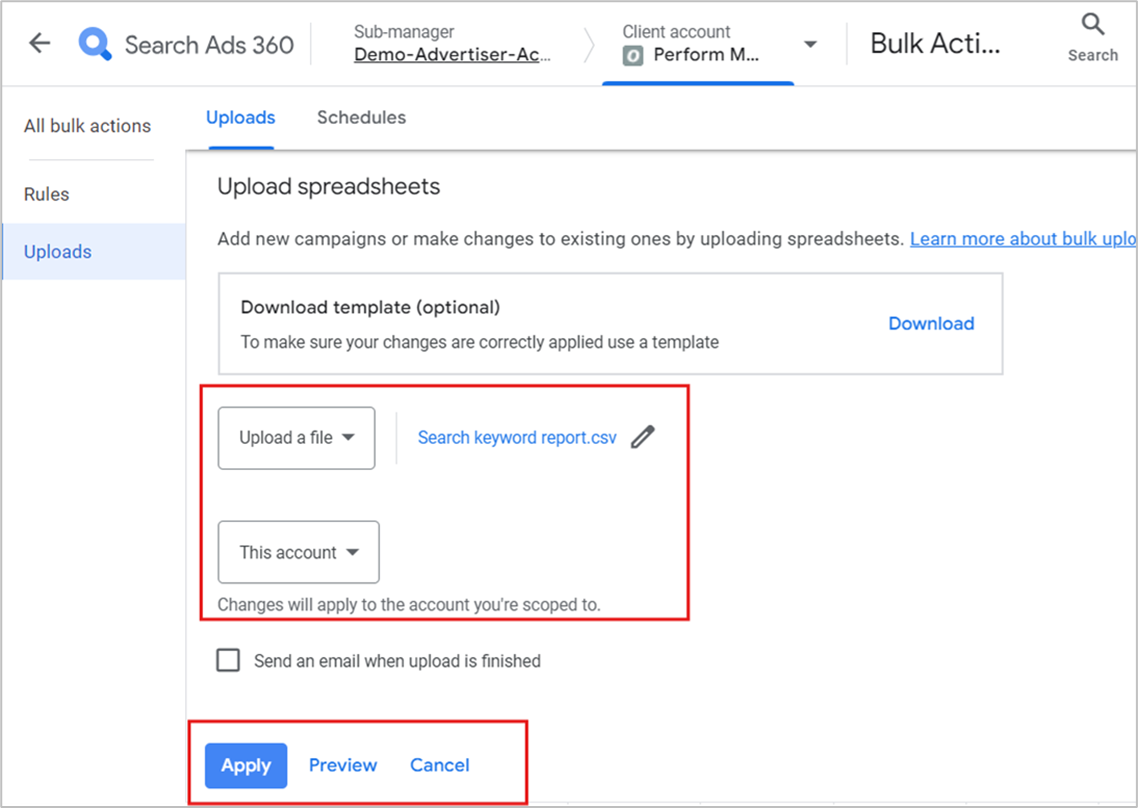
- Click Apply to add a new campaign keyword structure in SA360.
If you see any errors after uploading, we recommend reaching out to your partner manager for assistance.